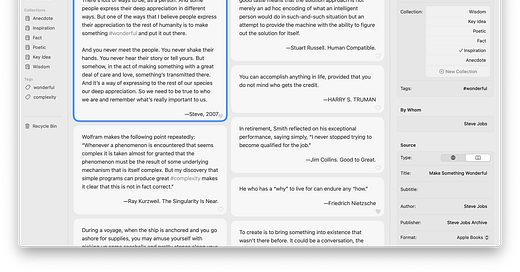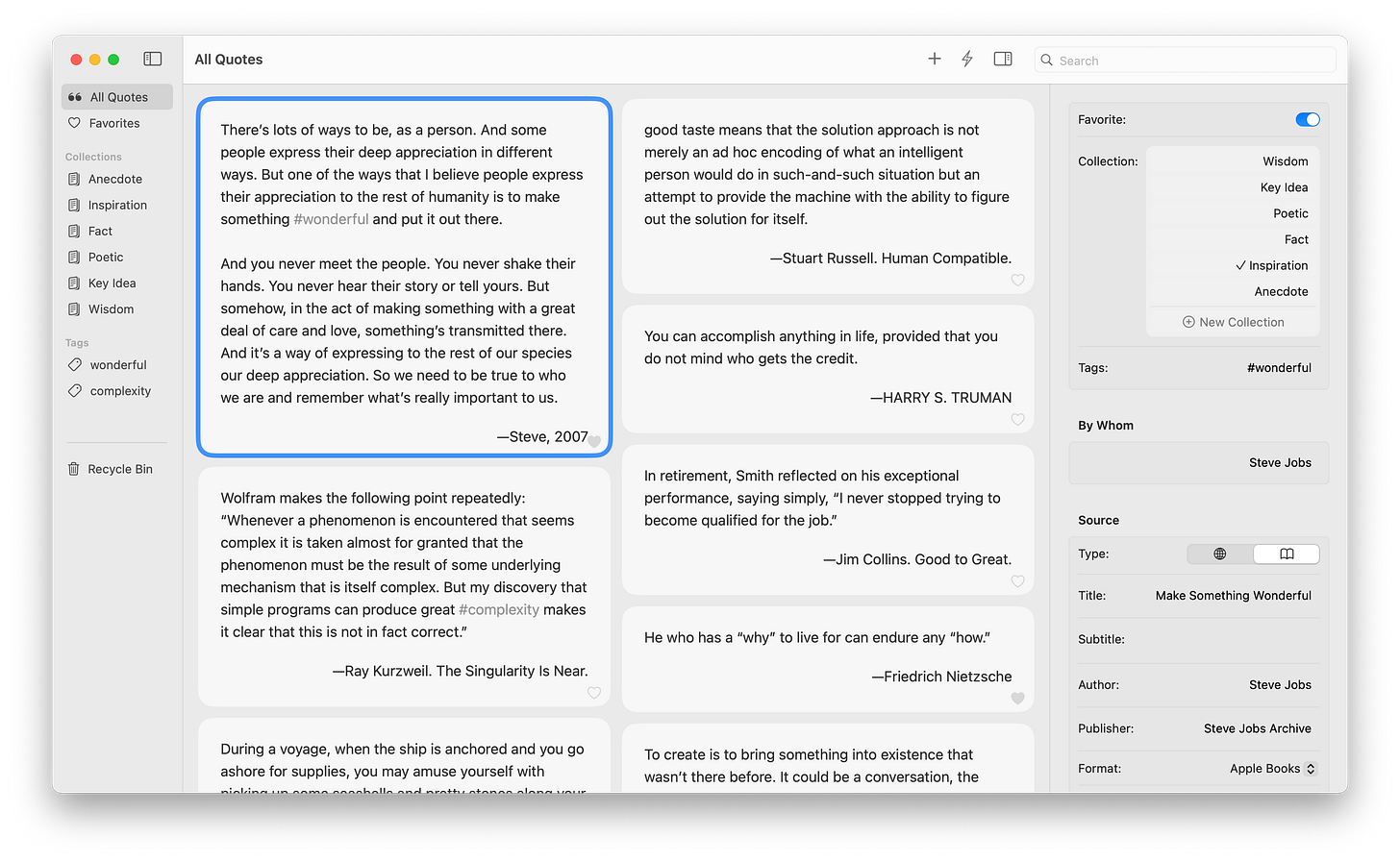Dear Quotes Lovers,
We believe that the quotes you cherish deserve to be preserved. Often, we want to revisit the ones that truly resonate with us. That's exactly what we've been working on for the past month. The quotes you've entered into the Quotes app will now be saved, ensuring they are never fleeting!
We are thrilled to announce the first major release since 1.0.0—the Quotes Library update (2.0.0).
This update is packed with exciting new features. Here are some highlights:
Flexible Ways to Save and Edit Your Quotes
When you enter quotes in the Quotes Editor window, they will now be saved automatically when you close the window. (For those who love using CMD+S, don’t worry—we've got you covered too.) Your new quotes will appear in the Library window. To edit a quote, simply double-click on it to reopen it in the Editor, or click the selected quote again to enter in-place editing mode.
As your library expands, batch editing becomes essential. Enter Power Mode, accessible via the lightning symbol in the toolbar menu. In Power Mode, all quote cards are in editing mode, making modifications a breeze, including deleting and restoring quotes too. Explore these features at your convenience.
The following video clip shows:
how to create a new quote from pasting from Apple Books
editing in the library card
editing by re-opening the quote in editor
Organize with Collections and Tags
Search bar is useful to find specific keywords, but more complex writing projects or long-term organization require additional tools. That's why we've introduced Collections and Tags. These tools help you to group related quotes together. It’s great for re-surfacing relevant ideas.
Collections are like boxes for index cards. You can create an infinite number of these virtual boxes to suit your needs, whether for categorizing quotes or organizing projects. Unlike physical boxes, a single quote card can be placed in multiple collections. The Following clip shows 2 ways to create a collection and how to set categories for your quotes.
Tags offer another dimension to organize and re-surfacing relevant quotes. Just add a hash symbol in front of any word to turn it into a hashtag, similar to social networks.
Preserve the Context with Metadata
In the library, use the inspector panel on the right to manage the metadata of your selected quote. While it’s not necessary to fill in every detail, adding enough metadata will help your future self when revisiting quotes and finding their original context.
Manually entering details can be tedious. To simplify this, we’ve repurposed citation lines from apps like Kindle and Apple Books. When you paste a quote from these apps, the Editor will automatically extract the metadata and format the quote source line neatly.
For the first time, citation text from Kindle and Apple Books will be a help, not a hindrance!
Local-First and iCloud-Synced
The Quotes Library prioritizes local data storage, keeping your data saved on your device without needing an internet connection. This not only helps to protect your privacy, it also ensures a distraction-free writing environment.
However, if you want to access your library on another Mac, iCloud syncing makes it seamless. As long as you’re logged in with the same Apple ID, your quotes will sync automatically in the background.
These are just some of the highlights of the Quotes Library release. We encourage you to explore it at your convenience.
There are still many features we couldn't include in this version, and it's far from perfect. But we are committed to releasing updates as soon as possible to collect feedback from you. That’s the only way we can build something people truly want.
Give the new version a spin, and let us know what you think!
Best,
Conan