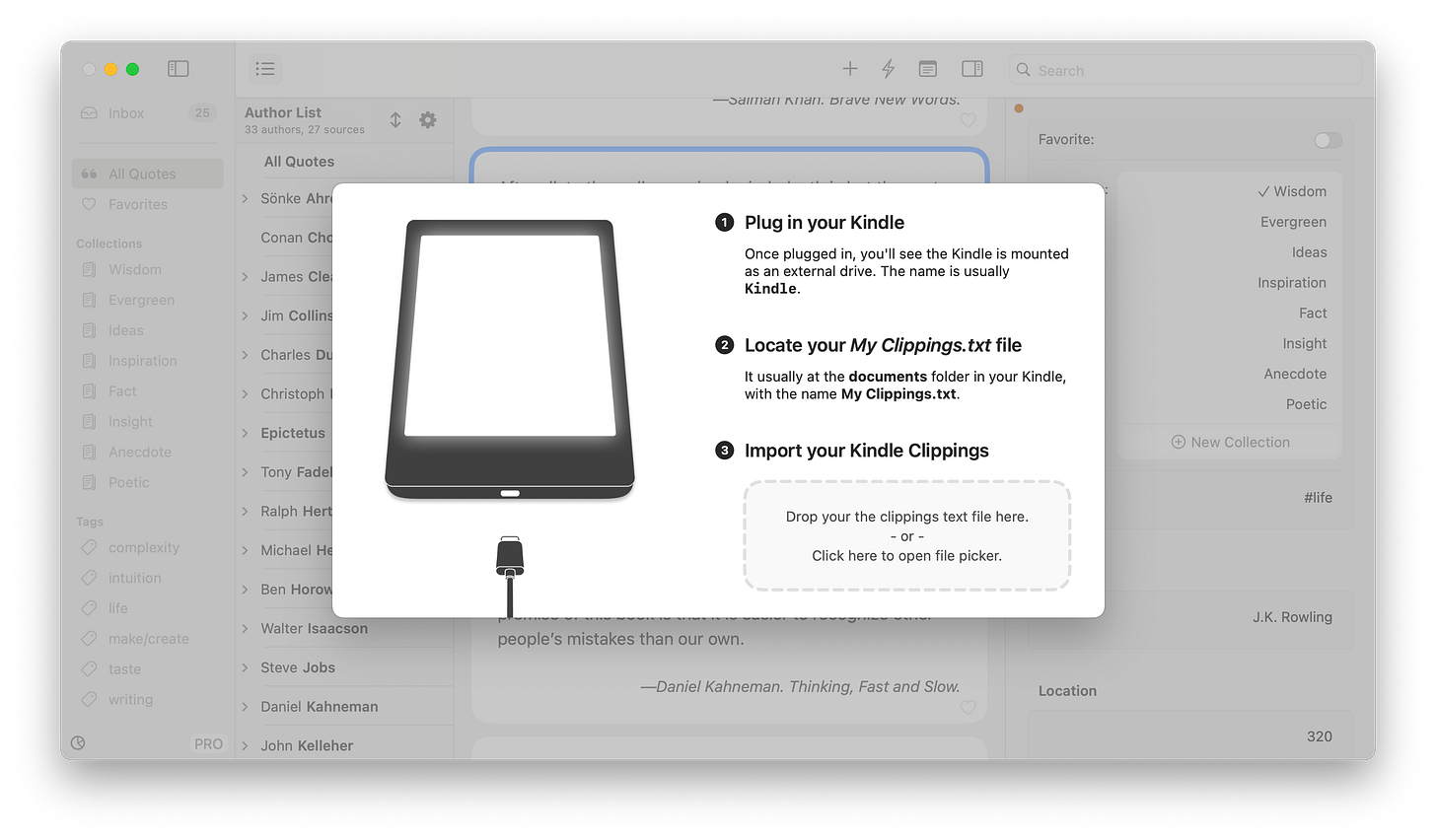Quotes from Kindle
Version 2.5.0
Dear Quotes Lovers,
It’s been a while since our last update, but we wanted to take our time with this one, bringing you a richer experience in Quotes. This release packs in quite a bit, but it all centers around a single focus—Importing from Kindle.
Importing from Kindle
Importing Kindle Highlights is easy: connect your Kindle to your Mac, follow the steps in the Quotes Import guide, and you’re all set. Here’s a quick video walkthrough:
The whole process takes just a few clicks, every entry is automatically sorted by authors and book names, complete with your notes. All this happens seamlessly. And you can keep using Quotes while it runs. Once it’s done, you’ll find everything in the Inbox—a staging area where you can decide which highlights make it into your main library. The Inbox is a great way to filter through your highlights and only keep the ones that mean the most. If you want a refresher on the Inbox, we covered it in the previous newsletter!
Quotes ❤️ Notes
Quotes can inspire us, but notes make them feel like they’re truly ours. We’re excited to introduce the new Notes feature, where you can add your own reflections to any quote. With a quick slash command, you can type in a note without even touching the mouse. Here’s a quick look:
Of course, notes can sometimes get in the way visually, so we added a toggle in the toolbar to show or hide them whenever you like.
Explore with the Index Column
With Kindle import, we know many of you will have a larger library, and we wanted to make navigation as smooth as possible. When working with large libraries, it’s helpful to browse by authors and books. Last time, we introduced the Authors page, but we thought it deserved a more prominent spot. Now, it’s a global feature—the Index Column.
With the Index Column, you can:
Browse the available authors and works in any page.
Instantly see quotes related to a specific author or book with a click.
Use batch actions like renaming or deleting an author or book, especially handy for large collections.
On pages like the Inbox and Recycle Bin, the toolbar buttons adjust to match your selection—if you select an author and hit Batch Delete, all their quotes will be removed in one go.
Improvements coming from user feedbacks
Hide Quotes Icon in the Dock
Like many of you, we like to keep Quotes running in the background, ready to capture insights whenever inspiration hits. With the new option in Settings, you can now hide the dock icon, save some room for our workspace.
Easier “By-Whom” Lines
This one’s for the detail lovers: typing `--` (two dashes) at the beginning of a line creates a by-whom line for citing the source. We’ve made it even simpler by adding a slash command that fills in the template. Plus, pressing Tab lets you move between author and title fields quickly. Here’s how it looks:
Thank You
This update came from listening to how you use Quotes and what would make it better for you. We hope these improvements make it even easier for you to collect, organize, and personalize your favorite lines.
We’re grateful for your support and feedback—it’s what lets us keep growing Quotes alongside you. Thanks for being here, and we hope you enjoy this release!
Happy quoting,
The Quotes Team